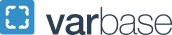DegreeMAP FAQs
DegreeMAP is a useful tool for tracking your academic progress during your time at GW. It is advisable to check your DegreeMAP after each registration period to ensure that courses are applying accurately to your degree. Below is a list of frequently asked questions that may help you as you navigate the platform. As always, your advisor is available to assist with any questions not answered in this FAQ.
Jump to a question:
- Where can I access my DegreeMAP?
- What do the symbols listed next to DegreeMAP requirements mean?
- How many credits do I have?
- How is class level determined?
- Do I need to complete the University General Education Requirements in addition to ESIA Supporting Courses in the Liberal Arts?
- What are “Fallthrough Elective Courses” and why do some courses appear there?
- Why aren’t all of my AP and IB credits applying toward requirements in my DegreeMAP?
- I am planning to graduate this semester. What does it mean when my DegreeMAP is at 98%?
- What are Course Attributes and how do I use them?
- How do I make sure classes are counting for the requirement that I want them to?
- I made a change to my class schedule. Why isn’t it showing up in DegreeMAP?
- Why is my Study Abroad listed under “Not Counted?”
Where can I access my DegreeMAP?
- Log into the GWeb info system
- Click the “Student Records and Registration” link
- Click the “Student Records Information Menu” link
- Click the “DegreeMAP” link
- Click the “Launch DegreeMAP” button
What do the symbols listed next to DegreeMAP requirements mean?
- A green checkmark indicates the requirement is complete.
- An empty red circle indicates the requirement is not complete.
- A half-filled blue circle indicates the requirement will be met upon the successful completion of in-progress courses.
- The DegreeMAP Legend can be found at the bottom of your DegreeMAP.
How many credits do I have?
The best way to calculate your earned credits, which is used to determine your class level and registration date, is via your unofficial transcript which can be accessed in GWeb.
If you cannot access your unofficial transcript, your DegreeMAP has a Credits applied field, located beneath the degree information. This is not equivalent to earned credits. The “Credits applied” field in DegreeMAP comprises earned credits PLUS credits in progress. Credits in progress include credits a student is registered for in the current term, credits a student is registered for in future terms, as well as any incomplete courses the student has not resolved. You can subtract any credits in progress from the Credits applied to determine your earned credits. The “Credits applied” field should not be relied upon to determine registration date or class level.
How is class level (First Year, Sophomore, Junior, Senior) determined?
Your class level indicated at the top of your DegreeMAP is determined as follows:
- 0-29 earned credits: First-Year
- 30-59 earned credits: Sophomore
- 60-89 earned credits: Junior
- 90+ earned credits: Senior
The determination of your class level in DegreeMAP cannot be overridden, but keep in mind that DegreeMAP is only an internal tool. You may self-identify differently on your resume or a job application to more accurately convey your planned graduation timeline.
Do I need to complete University General Education Requirements in addition to Elliott Supporting Courses in the Liberal Arts?
Yes, all students must complete the University General Education requirements, but completing the Elliott Introduction to the Major and Supporting Courses in the Liberal Arts requirements will typically automatically satisfy the General Education requirements without the need for additional coursework.
What are “Fallthrough General Electives” and why do some courses appear there?
The “Fallthrough General Electives” section lists all courses that are eligible to be applied to the degree but were not applied to any requirements. These are often referred to as “electives.”
Language courses taken prior to the final third-year proficiency course will be listed under “Fallthrough General Electives.”
Some courses in “Fallthrough General Electives” may satisfy an Elliott School requirement. If you believe there is a course that is listed among “Fallthrough General Electives” that can be applied to an Elliott School requirement, please contact your academic advisor. Your advisor may recommend that you submit a Course Substitution Request (CSR). If you already have submitted a CSR and it has been approved, please contact your advisor to have them move the course to the appropriate requirement.
Why aren’t all of my AP/IB credits applying toward degree requirements in my DegreeMAP?
You can see how AP/IB courses will transfer into GW on the Admissions Office's Bring Credits to GW page. If your AP/IB credits transfer in as a course that fulfills an Elliott School requirement, then in most cases, it will automatically count; no action necessary. Other courses will be moved to the “Fallthrough General Electives” section. A maximum of 24 AP/IB credits may be applied to your degree. If you have more than 24 AP/IB credits, your excess credits will not count toward your degree and will be listed in the “Not Counted” section at the bottom of your DegreeMAP. If you have any questions or concerns about how AP/IB credits are applying toward your degree, please contact your advisor.
I am planning to graduate this semester. What does it mean when my DegreeMAP Degree progress Requirements circle displays 98%?
When you have registered for your final semester of courses, the Degree Progress Requirements circle near the top of your DegreeMAP displays 98% in most cases. This typically demonstrates that you have enrolled in the correct courses and DegreeMAP is awaiting successful completion of these courses, after which the Degree Progress Requirements circle will show 100% completion.
- NOTE: DegreeMAP’s Degree progress percentage circles are not a perfect tool for ensuring the completion of requirements. Even if your Degree progress Requirements circle displays 98%, it is good practice to double-check your Rising Senior Review email (sent the summer before graduation) to ensure that you are on track. If your Degree progress Requirements circle displays less than 98% after registering for your final semester and you are unable to determine why, please contact your advisor. Similarly, if your Degree progress Credits circle displays less than 100% after registering for your final semester and you are unable to determine why, please contact your advisor.
- NOTE: All DegreeMAP course requirement circles should be marked with a check (complete) or a half-filled blue circle (in progress) after your final semester registration.
What are course attributes and how do I use them?
Course attributes are unique codes assigned to many of the Elliott School curriculum requirements. Courses that satisfy the requirement are given that attribute.
Use the course attributes listed beside most of the unfinished requirements in DegreeMAP to search in the schedule of classes for courses being offered that are approved to satisfy that requirement.
How do I make sure classes are counting for requirements in a way that is most beneficial to me?
DegreeMAP will automatically place courses into a requirement that they satisfy. Some classes are approved for multiple requirements. However, a course is not allowed to double count (count for more than one requirement) within the Elliott degree program. WID courses can satisfy the WID requirement and an Elliott requirement.
If you have taken a course that you would prefer to count toward a different requirement (for example, STAT 1053 is applying to your Research Methods requirement but you would rather it apply toward your Math requirement), you have a couple of options. One option is to register in an upcoming semester for a course that will count toward the requirement you will need (in this example, a different Research Methods course). DegreeMAP will then automatically move the courses to the correct places. The second option is to discuss with your advisor making a manual change. Typically advisors cannot move courses from one DegreeMAP requirement to another until after you have completed them.
I made a change to my class schedule. Why isn’t it showing up in DegreeMAP?
DegreeMAP updates just once a day, typically overnight. When you make a class schedule change, it is reflected in your DegreeMAP the next day, after it has been updated.
Why is my Study Abroad listed under “Not Counted?”
When enrolled in a study abroad program, a placeholder with the course number EXCH 0005 will be listed toward the bottom of your DegreeMAP in the “Not Counted” section. “Not Counted” simply means that the placeholder is not being applied for credit or any requirements.
- If 0 credits are displayed for the placeholder, your credits have been successfully transferred. You will see the courses you completed successfully abroad appear in other sections of your DegreeMAP.
- If 15 credits are displayed for the placeholder, this means that your credits have not been transferred.
- You should double-check to ensure that you have taken all necessary steps to have the credits transferred, including:
- Submitting a CATS request for each course that will appear on your transcript from abroad;
- Checking the box in GW Passport labeled “Confirm Completion of Course Approvals in CATS”;
- Checking in GW Passport to see that your official transcript has been received by the study abroad office.
- If you believe each of these steps is complete and your study abroad credits still have not been transferred, please contact the Office for Study Abroad.
- You should double-check to ensure that you have taken all necessary steps to have the credits transferred, including: